If you’ve only just started making your game, you might not be thinking about optimisation just yet.
After all, surely you can make your game first, get it working the way you want and then worry about performance later, right?
There’s just one problem… garbage.
Garbage in Unity is simply memory that doesn’t need to be used anymore.
It’s typically caused by creating new instances of reference-type data inside a function, such as new lists, arrays and new instances of classes.
Helpfully, Unity manages your project’s memory for you with the Garbage Collector, an automatic memory management system that frees up space for new data allocations as your game runs.
However, the process of cleaning up garbage, depending on how much your code creates, can significantly affect the impact of your game, particularly on low-power platforms, such as mobile phones and tablets.
Luckily, garbage is generally easy enough to avoid, however, it can be very easy to write functions in a way that creates garbage allocations.
Meaning that, if you start making your game without thinking about garbage at all, you could cause performance problems that are difficult to fix later on.
But don’t worry,
In this article, you’ll learn what garbage is, where it comes from and how you can build your game in a way that creates as little as possible.
Here’s what you’ll learn on this page:
Let’s get started.
What is garbage in Unity?
So what exactly is garbage in Unity?
Unity’s scripting memory system generally stores data in two places, the Stack and the Managed Heap.
The Stack is a linear allocation of memory that is used to store Values, simple data types with a known size, such as floats, integers or boolean values.
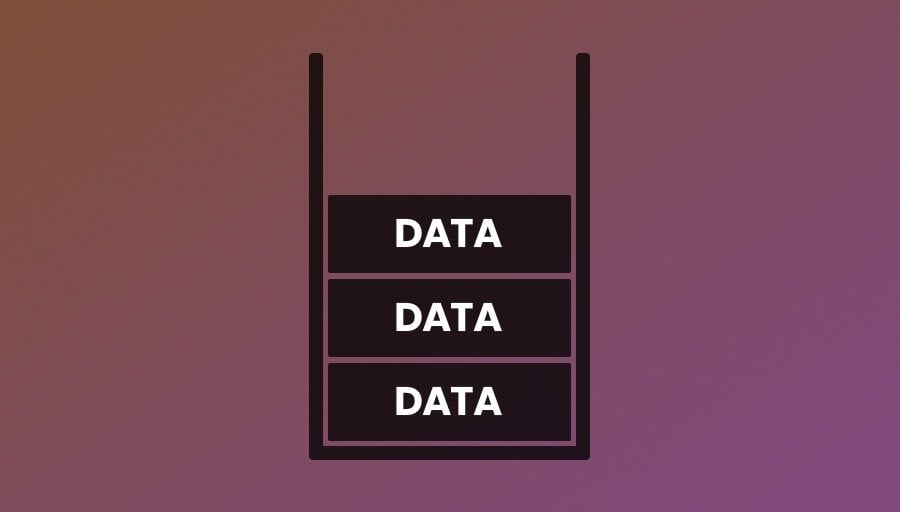
The stack stores temporary scripting data in a first in / last out system, keeping it fast.
As Unity executes a function, it adds new values to the stack for as long as they’re needed, typically releasing them when the end of the function is reached and the value is no longer in scope.
At which point the stack is wound back and the data, that’s no longer needed, is overwritten.
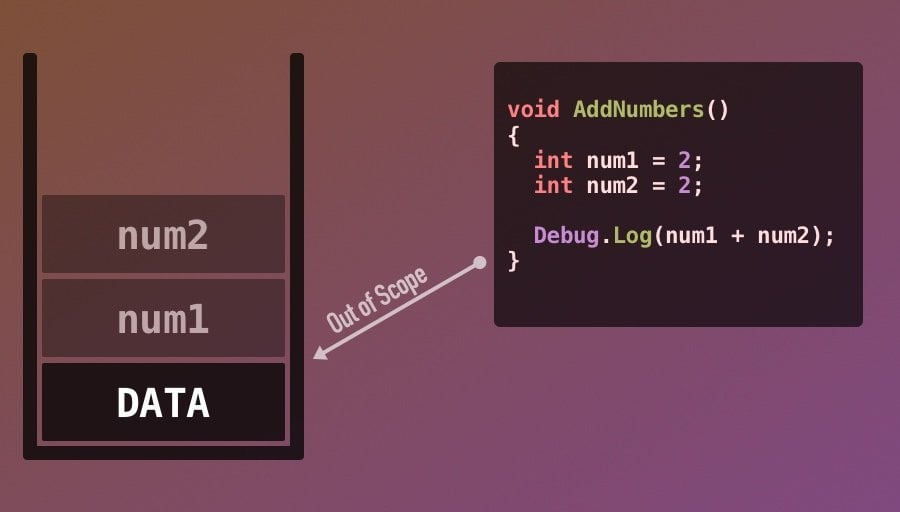
When reaching the end of a function, any local variables declared inside are now out of scope, meaning that they’re removed from the stack.
This happens fast.
Because the data is allocated and deallocated in a ‘last in / first out’ system, there’s basically no overhead.
However, it can only work with value data types.
Reference types, however, such as class instances, arrays and lists are not stored on the stack.
Because their size is dynamic, they’re stored on the Managed Heap, while a pointer to the new data’s location, is stored on the Stack.
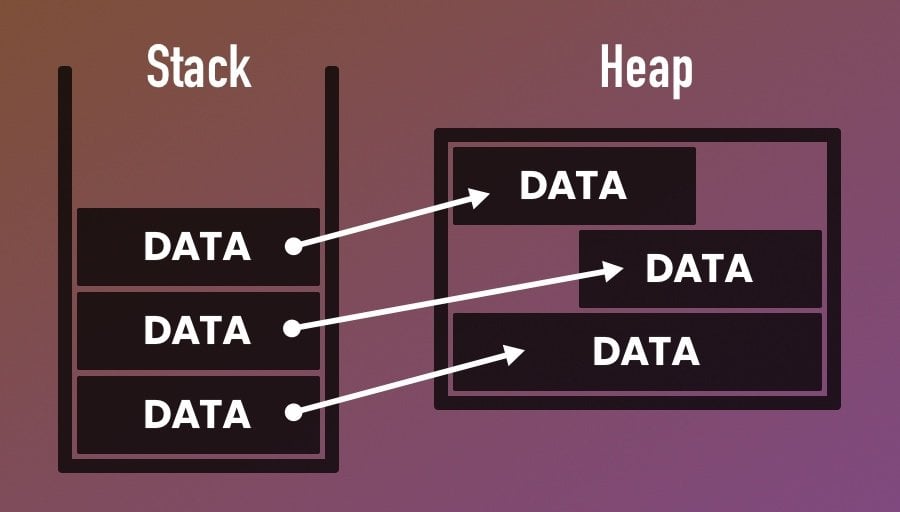
New heap data is allocated on the heap but it’s still referenced from the stack.
When the heap data is no longer needed, its stack pointer is removed.
Then, if an allocation of data on the heap doesn’t have any references pointing to it anymore, it means it isn’t being used by anything, meaning that it is now Garbage.
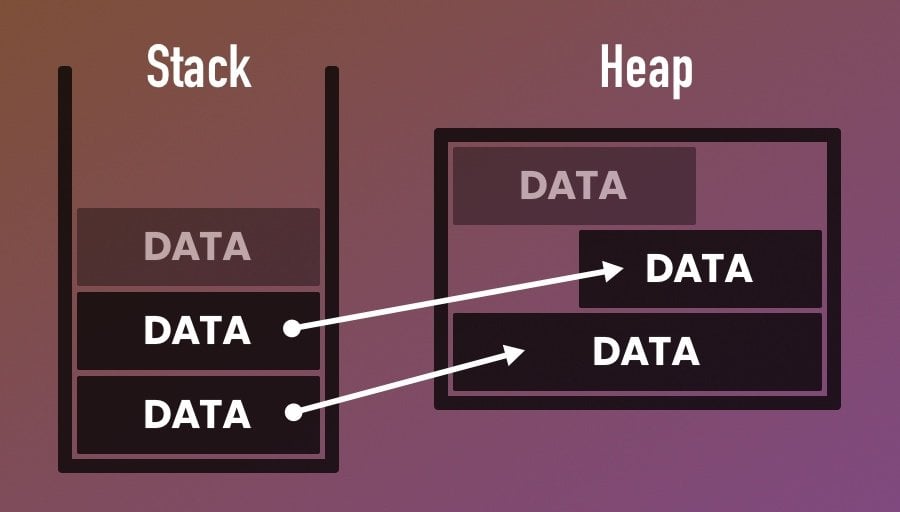
When new heap data no longer has any references to it, it’s marked as Garbage.
So why is any of this a problem?
The heap, unlike the stack, is not allocated in a linear order.
Because references stored on the heap can vary in size, their data, which must be kept together, is allocated wherever it fits.
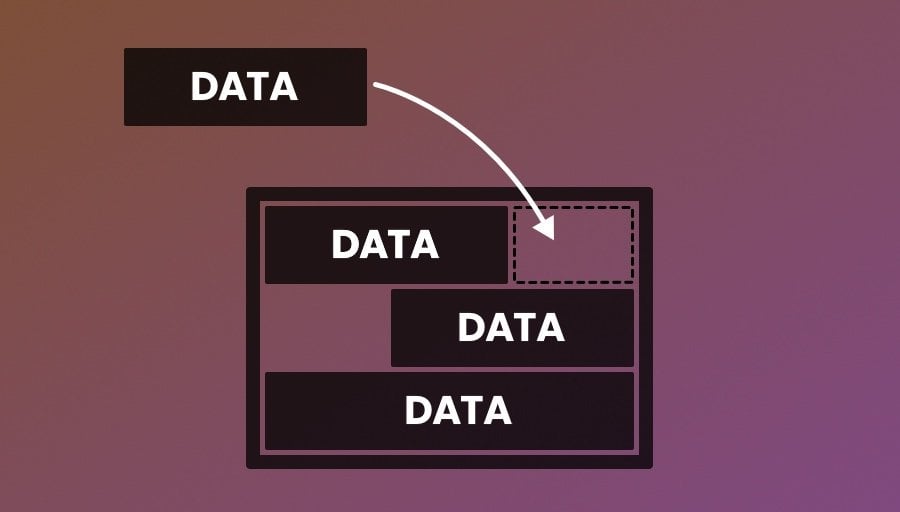
Because data allocations must be kept together, heap data can become fragmented and when a new allocation won’t fit, the heap will expand.
Meaning that the heap can fill up, to the point where a new allocation, depending on its size, doesn’t fit anywhere, even if there’s, technically, enough free total space.
At which point the Garbage Collector will run to try to make some room.
What is the Garbage Collector in Unity?
The Garbage Collector in Unity is an automatic process that safeguards against memory leaks by removing unused data from the heap.
When the managed heap fills up, meaning that there isn’t a space big enough for a new allocation of data, the garbage collector will run to try to make room for it.
When this happens, Unity will examine the heap, and remove any old data that no longer has any references to it.
Then if, after running the garbage collector, there still isn’t a space big enough for the data allocation, the heap will expand to make more room.
So what’s the problem?
After all, if Unity is automatically managing memory for you, why worry about any of this at all?
Garbage collection spikes in Unity
Typically, the garbage collector runs as often as it needs to, either periodically, depending on the platform, or because there isn’t enough room on the heap for a new data allocation.
However…
When it runs, the entire heap needs to be examined and, while that’s happening, Unity won’t do anything else, suspending the game.
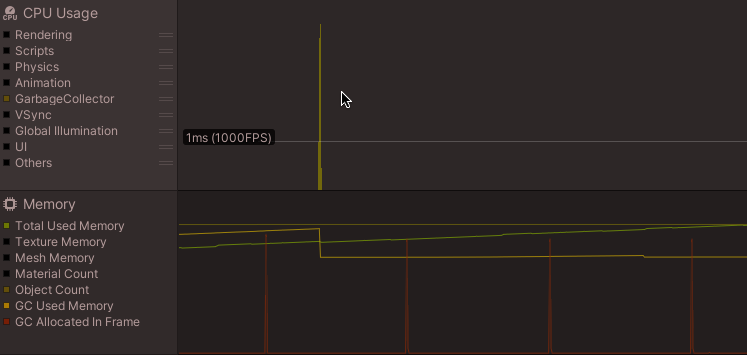
Examining the heap takes time, which can cause CPU spikes.
Depending on the platform and the amount of work that’s required to examine and manage the heap, garbage collection spikes can cause a noticeable stutter, lasting tens or even hundreds of milliseconds.
What’s more the heap, as it gets larger and larger to accommodate new allocations of data, takes longer and longer to manage, and while Unity will, eventually, release parts of the heap back to the operating system if it’s mostly empty, it’s not guaranteed when this will happen, if it happens at all.
Garbage collection in Web GL
Garbage collection in Web GL works a little differently to other platforms.
Normally the garbage collector runs as soon as it’s needed, which may mean that a collection cycle is performed in the middle of a frame to make space for a new data allocation.
However, when building a game for Web GL, garbage collection can only take place on the next frame.
What this means is that, unlike on other platforms, if you create an excessive amount of garbage in a single frame in a Web GL project, the garbage collector won’t be able to do anything about it until the next frame, potentially causing the code to fail.
So how can you reduce the impact of garbage collection in your game?
Garbage collection spikes happen because the garbage collector performs a ‘stop-the-world’ collection cycle, during which Unity’s main thread is paused and unable to do anything else.
However, since Unity 2019, Unity’s garbage collector has supported Incremental Garbage Collection, which helps to alleviate the spikes that excessive garbage collection can cause.
Incremental Garbage Collection in Unity
While incremental garbage collection doesn’t reduce the work that’s required to perform a garbage collection cycle it can split it up into discrete phases that take place over a number of frames instead of all at once.
The benefit of this is that the noticeable impact of the garbage collection process is usually lower, since the processing time is spread out, avoiding a single spike.
Unity does this by balancing the evaluation phase of the garbage collection process over several steps, typically when the CPU has some spare time, such as when it’s waiting for the next frame, as it may do when V-Sync is enabled or a target frame rate is being used.
However, while using incremental garbage collection can reduce the impact of collection spikes, it also introduces an additional processing overhead.
This happens because, since the game is not stopped during the evaluation phase, data references may change while the collection process is taking place.
To fix this, additional write barriers are used to make sure that the garbage collector knows if a reference has changed, allowing it to rescan the data, at the expense of additional processing.
And, if enough references change during the collection process, so much so that it’s unable to finish, the garbage collector will fall back to non-incremental garbage collection instead.
Incremental garbage collection is enabled by default in Unity 2019 or higher, however, it is possible to disable it.
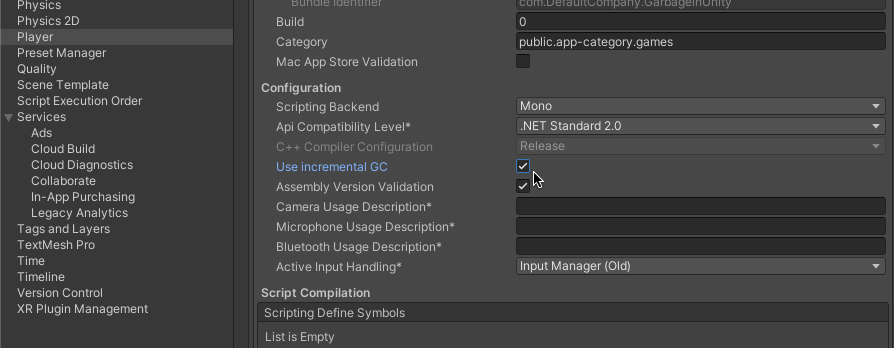
Incremental Garbage Collection, which is enabled by default, splits the evaluation stage of the garbage collection process into multiple steps, reducing its impact.
Typically you might choose to do this if, in your project, a lot of references are expected to frequently change, in which case the incremental garbage collector is likely to have to fall back to non-incremental collection more often than not.
For more information on how incremental garbage collection works in Unity, see the official documentation here.
How to run the garbage collector manually
In many cases, letting Unity manage your game’s memory for you is probably going to be the best thing to do.
However there may be times when you want to manually trigger a garbage collection cycle, in which case, so long as the garbage collector isn’t disabled, you can call a regular, non-incremental collection by using the Collect Function.
Like this:
System.GC.Collect();Or, if incremental garbage collection is enabled, by using the Collect Incremental Function.
Like This:
using UnityEngine;
using UnityEngine.Scripting;
public class ForceCollection : MonoBehaviour
{
void ForceCollectGarbage()
{
// specifies the amount of time to spend in Garbage Collection (in nanoseconds)
GarbageCollector.CollectIncremental(3000000);
}
}
While it’s possible to limit the impact of garbage collection, either by using incremental garbage collection or by manually choosing when it happens, by far the simplest and easiest way to manage garbage in your game is to avoid creating it in the first place.
So what causes garbage and how can you prevent it?
How to reduce garbage in Unity
The most effective way to reduce garbage in Unity is to, as much as possible, avoid creating it.
But what creates garbage?
When is garbage created?
Generally speaking, a new allocation of memory is likely to become garbage when:
- It needs to be stored on the heap, and
- The allocation of memory isn’t used again.
But how can you know what goes on the heap and what goes on the stack?
Generally, local value type variables, such as integers, floats, doubles, booleans and data structs (if they’re made up of value types) are all stored on the Stack, which is fast, temporary data that doesn’t create any garbage.
So for example, when you call a function, any local values you declare and use within it will be allocated on the stack and won’t create any garbage.
Like this:
void GarbageFunction()
{
int number = 2;
int otherNumber = 2;
int total = number + otherNumber;
}This typically only applies when declaring temporary variables locally in a function, while the member variables you declare at the top of a class, for example, are stored with the class itself on the heap.
Reference types, such as new instances of classes, have their memory allocated on the heap, while a pointer to their location exists on the stack.
This means that simply creating a reference to a class that already exists doesn’t generate garbage on its own, since the stack reference to the location of the data simply links to an existing allocation of memory on the heap, it doesn’t create a new one.
For example, multiple new stack references can all point to the same allocation of heap data without creating any garbage.
Likewise, if the stack pointer doesn’t actually reference anything, because it’s empty, for example, then no memory is allocated to the heap and no garbage will be created.
However, when you create a new instance of a class, then that new memory will be allocated to the heap.
Like this:
public class GarbageCreator : MonoBehaviour
{
void GarbageFunction()
{
Number number = new Number(2);
Number otherNumber = new Number(2);
int total = number.value + otherNumber.value;
}
}
public class Number
{
public int value;
public Number(int newValue)
{
value = newValue;
}
}While this would be an unusual way to add two numbers together, it does, at least, demonstrate a basic way of creating a small amount of garbage.
In this case, each of the new Number Classes are only used temporarily, meaning that, as soon as the function is out of scope, they are no longer needed.
When this happens their heap data is no longer referenced from the stack, making it garbage.
Which isn’t necessarily a problem, especially since the amount of garbage that this function creates is quite small, at 40 bytes.
However, if you allocate new temporary memory to the heap frequently, such as during every frame in Update, even a small amount of garbage can quickly add up and impact your game’s performance.
How to find out how much garbage you’re creating
The best way to find out how much garbage your code is generating is by using Unity’s Profiler.
For example, the CPU Profiler in Heirarchy view can tell you how much garbage has been allocated in a particular frame and, with Deep Profiling enabled, can even show you which function is responsible for it.

However, while running the Profiler in the editor can show you if you’re creating any garbage at a glance, for a reliable measurement, you’ll need to run the project as a development build in the Standalone Player.
At which point, selecting Auto Connect Profiler will allow you to monitor the built game as it runs.
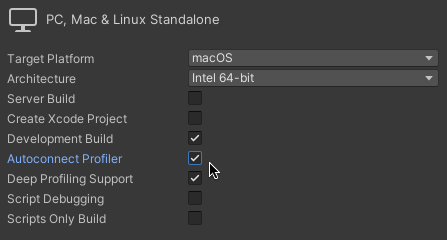
This is useful, since there are some actions that can, reportedly, cause an amount of garbage when running in the editor, but that won’t in the Standalone Player.
Generally speaking, any temporary allocation of heap data is likely to create garbage, however, it’s not always clear which processes will create garbage and which ones won’t.
So which processes cause garbage, and how can you avoid creating too much?
Which processes cause garbage in Unity?
When writing a function in Unity, it’s generally a good idea to avoid temporarily allocating heap data.
However, unless you’re familiar with what will actually cause garbage, it can be tricky to know what’s ok and what’s not.
Particularly when there are a number of extremely common processes that you might use in a function that can create garbage without you knowing.
So, what causes garbage, and what doesn’t?
Arrays and lists create garbage
Collections, such as lists and arrays, are stored on the heap, meaning that they create garbage when they’re used temporarily.
Meaning that if you use a new array in a function, as soon as the function ends, the memory will need to be cleaned up again.
Using arrays or lists as member variables in your class isn’t a problem, and using a collection once in a function isn’t necessarily an issue either.
However, there are a number of common functions built into Unity that have an array return type that you might typically want to use every frame.
Such as Raycast All, for example:
RaycastHit[] hits;
void Update()
{
// This will create garbage
hits = Physics.RaycastAll(new Ray(Vector3.zero, Vector3.forward));
}Raycast All works by returning a new array every time it’s called, which, if you call it every frame, to perform a ground check, for example, can cause a garbage problem.
As a result, Unity provides an alternative version of Raycast All, Raycast Non-Alloc, which works in the same way, but uses an existing array instead.
Like this:
RaycastHit[] hits = new RaycastHit[10];
void Update()
{
// This won't create garbage!
Physics.RaycastNonAlloc(new Ray(Vector3.zero, Vector3.forward), hits);
}This works because Raycast Non-Alloc is simply reusing the same array like a buffer, meaning that no new memory is being allocated.
New classes create garbage
Declaring a new, temporary, class instance, which is a reference type that’s stored on the heap, will usually create garbage.
One reason you might want to create local instances of a class is to organise new data into a specific structure.
Like this:
public class ExampleClass : MonoBehaviour
{
void Start()
{
Stats stats = new Stats(10, 30, 130);
}
}
public class Stats
{
public int hp, mp, exp;
public Stats(int health, int magic, int experience)
{
hp = health;
mp = magic;
exp = experience;
}
}However, because classes are stored on the heap, even if the class itself only contains value-type data, creating temporary instances in this way will always create garbage.
Which is why, typically, if you just want to use your class as a data container to pass values around, and you don’t need to work with it in the same way as you would a referencable object, such as to check if it’s null, you may be better off using a Struct instead.
Structs don’t (usually) create garbage
In Unity, a struct is a custom data template that can hold multiple values and functions in a single place and, in many ways, works in a similar way to a class.
Like this:
public class ExampleStruct : MonoBehaviour
{
void Start()
{
Stats stats = new Stats(10, 30, 130);
}
}
public struct Stats
{
public int hp, mp, exp;
public Stats(int health, int magic, int experience)
{
hp = health;
mp = magic;
exp = experience;
}
}However, while a class is a reference type that’s stored on the heap, which means that the same allocation of data can be referenced multiple times, or it can be null, Structs, because they’re value types, are simply copies of known data.
How is that different?
A reference to a class is the equivalent of a person physically pointing to a piece of information written on a blackboard.
If you were to ask them what the information is they could show you and, even if the data had changed, it would be correct.
What’s more, multiple people in the class could point to the same information and, even though it’s only stored in one place, any of them could tell you what it was.
A value type, however, such as a struct, would be more like writing the information down on a piece of paper. In this case, it’s simply a copy of the original, meaning that if the original ever changed, the copy wouldn’t.
Which is how value types work compared to reference types.
However, the benefit of this is that, because structs are values, copies of data with no allocation on the heap, they don’t create any garbage.
Usually…
It’s still possible to create a struct that generates garbage if the struct contains new data allocations that, themselves, need to be stored on the heap, such as initialising an array inside a struct, for example.
However, just including a reference variable inside of your struct isn’t necessarily going to generate any garbage.
After all, a variable that points to a data allocation on the heap is, itself, just a value that’s stored on the stack.
Meaning that, until you allocate new data on the heap, by creating a new class or initialising an array, for example, you won’t need to worry about creating any garbage.
And, even then, it’ll only become garbage if it’s actually stored on the heap.
There are many data types in Unity that often need to be newly created when they’re used, such as vector 3 values, colours or rays, for example.
However, because they’re not classes, they’re structs, they don’t create any garbage.
Simply avoiding allocating new heap data temporarily can be a simple way to avoid garbage.
However, there are a number of, seemingly, simple processes in Unity that can create garbage unexpectedly, because of how they work behind the scenes.
Coroutines create garbage, but most of it can be avoided
Coroutines do create a small amount of garbage, both when they’re first started and, typically, whenever they’re suspended for a period of time, such as when delaying the coroutine by a number of seconds.
Like this:
IEnumerator WaitFiveSeconds()
{
yield return new WaitForSeconds(5);
// I waited five seconds!
}This happens because Wait For Seconds is not a function, it’s a class, meaning that, by calling a new wait for seconds instance, you’re actually creating a new class, which creates garbage.
However, this can be avoided by caching an instance of the wait for seconds class with a preconfigured delay and using that instead.
Like this:
WaitForSeconds delay = new WaitForSeconds(5);
IEnumerator WaitFiveSeconds()
{
yield return delay;
// I waited five seconds!
}This works by creating a new instance of the wait for seconds class as a member variable, meaning that it’s no longer a temporary allocation and it will be stored with the script.
This can be useful if you want to use the same wait for seconds delay over and over again, without allocating any extra memory or creating any garbage.
However, you may decide that it’s actually better to use a new instance of the class and allow the yield instruction to create garbage instead.
For example, if you’re only using the delay once, but the script it’s declared in will be used beyond the life of the coroutine, keeping it around in memory doesn’t really make a lot of sense.
In which case, so long as you’re only using it once, declaring it as a new wait for seconds instance inside the coroutine, and allowing Unity to clear it up when it no longer needs it, might be more useful to you.
However, the benefits of doing it this way are likely to be quite small.
Instead, as a general approach, it’s usually better to avoid creating garbage whenever you can and, as much as possible, allocate all of the memory you’re going to need for a scene upfront instead.
Instantiating objects in Unity creates garbage
Creating and destroying objects is a commonly used example of how new allocations of data can create unnecessary garbage in Unity.
This is because the Instantiate Function, which is used to spawn new objects in a scene when it runs, creates an amount of garbage every time it’s called.
In the same way that it’s generally a good approach to reuse data allocations wherever possible, reusing old objects, instead of creating new ones, is usually the best way to avoid creating garbage when calling the instantiate function.
This is a process known as Object Pooling and, while it can be set up in many different ways, typically involves keeping a number of reusable objects ready in the scene, and turning them on and off as they’re needed.
Combining strings creates garbage
Strings are an unusual type of data.
While you might consider a string to be a value type, they are in fact immutable reference types.
An Immutable Type is, basically, read-only, which means that you can’t change the value of an immutable type without creating a new instance of it.
Meaning that strings act like reference types, in that they are stored on the heap but, when they’re accessed, they’re copied like values.
Causing garbage.
However, this tends to only happen when you try to change a string, by performing String Concatenation, for example, which is the process of adding two, or more, strings together.
Like this:
public string health;
public int hp=100;
void Update()
{
// This causes garbage
health = "Health: " + hp;
}While this only creates a small amount of garbage, it’s likely that you might use string concatenation in this way to update a UI display.
Which, if you do it every frame, can cause performance problems.
So how can you avoid it?
While there are strategies for reducing garbage created by constant or excessive string concatenation, such as caching or looking up the different values you might need to display instead of adding them together, generally, the easiest way to optimise the amount of garbage that’s generated is by limiting how many times you do it.
For example, if you’re using string concatenation to show a value and a label, such as a score, or a health display, it makes sense to only update it when it changes.
Like this:
public string healthDisplay;
int healthValue = 100;
public int HealthValue
{
get
{
return healthValue;
}
set
{
if (healthValue != value)
{
healthValue = value;
UpdateHealth();
}
}
}
void UpdateHealth()
{
healthDisplay = "Health: " + HealthValue;
}
private void Update()
{
if (Input.GetKeyDown(KeyCode.Space))
{
HealthValue = Random.Range(0, 100);
}
}However, you can always expect to create a small amount of garbage when concatenating strings and, as a result, it’s generally a good idea to simply try not to do it too frequently or excessively, such as every frame in Update.
Luckily, the amount of garbage that’s generated when simply adding two strings together is small.
But…
There is one extremely common string-based function that you’re likely to use excessively without even thinking about it and, what’s worse, it creates a significant amount of garbage.
Debug Log creates large amounts of garbage
While string concatenation, creating new classes and initialising arrays can create tens of bytes of garbage, Debug Log, surprisingly, can create more than a thousand bytes of garbage from just a single call.
For example, this seemingly innocent debug message alone is responsible for 1.4kb of garbage:
Debug.Log("Hello");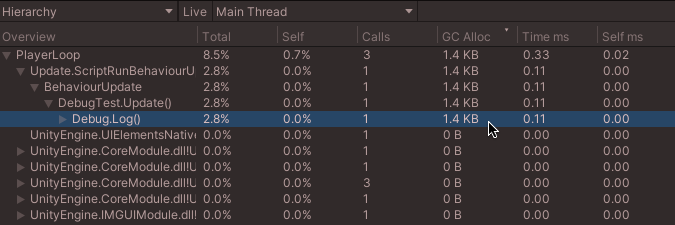
Debug Log creates an alarmingly large amount of garbage.
But, surely this isn’t a problem?
After all, while you’re probably going to need to use debug messages while you’re building your game in the editor, you might not need them when your game is finished.
However…
Debug log messages, unless you remove them manually, or unless you disable the Logger, will still create relatively huge amounts of garbage in your finished project.
Which is why it’s important to manage how many log messages you’re creating and, ideally, turn them off before you build your game.
Unity garbage collection best practices
Generally speaking, as a beginner, the best way to manage garbage in Unity is by finding a balance between optimisation and convenience that’s right for your game, the performance of the platform you’re targeting and the specific function you’re writing.
For example, a small amount of garbage on a moderately powerful platform won’t have the same impact as it would in an Android game on an underpowered device.
Likewise, creating garbage once in a function isn’t necessarily a problem, unless you start to do it every frame.
So what strategy should you use to manage garbage in your Unity project?
Should you avoid all garbage?
Or is it even worth worrying about at all?
While it is usually better to create as little garbage as possible, it’s not always possible, or convenient to avoid it completely and over-optimising processes that could create garbage, unless you have a specific need to do so, can sometimes be less effective than simply being careful about when and how often you perform them.
For example, if you’re performing constant ground checks, it’s definitely going to be a good idea to use Raycast Non-Alloc to avoid allocating garbage every frame.
However, going to extreme lengths to avoid garbage when adding two strings together is generally going to be less efficient than simply doing it less often.
While forgetting to disable unnecessary debug messages, because of how much garbage they create, can quickly undo your other garbage prevention efforts.
Generally speaking, the most effective strategy to avoid creating performance problems in your game is to try to allocate the memory you’re going to need for a particular scene upfront, reuse it as much as possible, and pay close attention to any amount of garbage that’s being created frequently or excessively by using the Profiler.
And let the Garbage Collector clean up the rest.
Now it’s your turn
Now I want to hear from you.
How are you managing garbage in your game?
Do you have a strict zero-garbage policy?
Or do you leave it up to Unity to sort out for you?
And what have you learned about garbage in Unity that you know someone else will find useful?
Whatever it is, let me know by leaving a comment.
Image Attribution
- Image by Racool_studio on Freepik
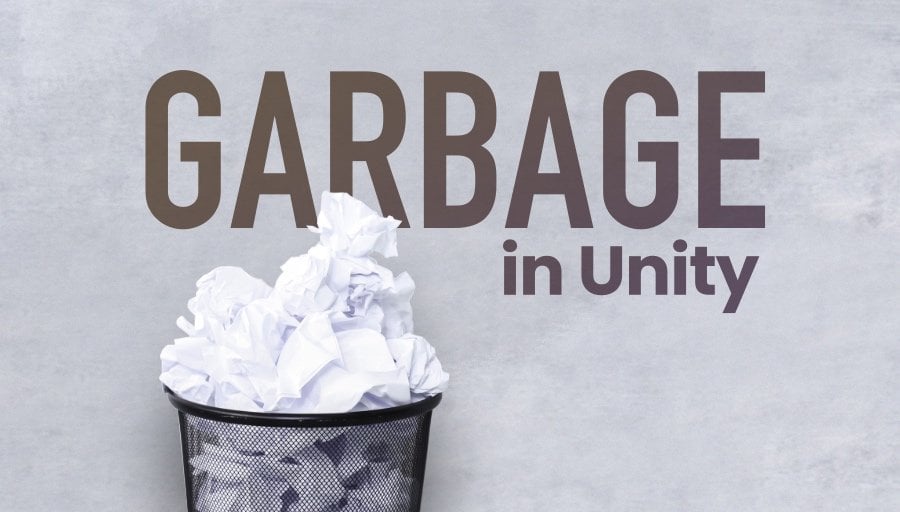


Comments
Thank you for all that you do 🙂 You are amazing
Thanks so much!
Thank you for your sharing!
This is awesome!
You’re welcome!
Explained really well!
Thanks for sharing…
You’re welcome!
This post is amazing! Thanks for the info.
In our case what is killing the performance is the delegate.Combine(). When you have an Action and you subscribe with += a function to it.
Thank you very much!
You’re welcome!
Great article, well explained. Thanks !
You’re welcome!
You have the greatest, most helpful articles. Keep ’em comin!
Thank you! I will!