This article has been updated to include information on Unity’s upcoming pricing changes
Unity is an extremely powerful game development tool, as it allows anyone, regardless of their experience or background, to learn how to make and release a game, using the same technology and tools that larger developers use, all for free.
However, Unity isn’t, technically, a free program, it’s a paid program, with a free plan.
Unlike tools and software that are provided on a truly free, open-source basis, Unity is, instead, licensed to you via the Unity Personal plan.
Meaning that it’s a commercial product, with a licence agreement, that’s simply provided to you for free.
While Unity’s paid plans, such as Unity Pro and Unity Enterprise, unlock additional features at a cost.
But, will you ever need Unity’s paid features, or is Unity Personal enough?
The short answer is, yes…
For many people, the free version of Unity is more than enough to build and release commercially successful games, and make a good living from doing so.
And, even if you do expect to need Unity Pro in the future, Unity Personal, which features the same technology and technical features as Unity’s paid products, is still the best place to start.
However, while the Personal plan is usually going to be the best place to start making games, it’s likely that, if your projects become very successful, you will, at some point, need to upgrade to a paid plan such as Unity Pro.
In this article you’ll learn some of the basic differences between the Unity plans, how they work, when you might want, or need, to upgrade and, importantly, what that might cost you.
Here’s what you’ll find on this page:
- Is Unity free?
- Unity’s 2024 pricing changes explained
- Unity’s subscription plans explained
- What do you get with Unity Personal?
- What is Unity Plus?
- When do you need Unity Pro?
- The Unity Runtime Fee and revenue share explained
- Which Unity licence should you use?
So how does it all work?
Is Unity free?
Unity isn’t free but, for many people, Unity is available for free via a Personal licence.
This means that you can download Unity, in full, use it to create a game and then sell that game for profit, without paying for a Unity subscription.
Which is great, because it means that just about anyone can get started making games with Unity, without needing to pay for a premium licence.
However, while most people will be allowed to use Unity Personal, not everyone is able to.
So why not?
Unity’s editor licensing works on the basis of tier eligibility, where the plan you’re allowed to use, such as Unity Personal, Unity Plus or Unity Pro, depends on your current position as a Unity Developer.
If you’re a beginner, a lone developer or someone who’s only just getting started with Unity then you’re more than likely going to be ‘tier eligible’ for Unity Personal, as it only requires that your revenue or the funding related to your use of Unity is less than $200,000 for the most recent twelve-month period8.
And, while there are technicalities to how this requirement is met, such as your status as a legal entity, or if you’re doing work for a larger client whose revenue makes them ineligible for Unity Personal, generally speaking, if you’re not making more than two hundred grand a year with Unity, you don’t need to pay for it.
But, you may have heard that Unity, rather controversially, changed their pricing structure in September 2023, announcing an introduction of additional costs for extremely successful projects.
So, what’s actually changing? And how will it affect you?
Unity’s 2024 pricing changes explained
In September 2023 Unity announced a controversial change to their pricing structure that introduced a runtime fee, a charge that’s made to commercially successful developers using the Unity engine, whenever their game is installed on a player’s device.
Essentially, it was developed as an alternative approach to a revenue share, and was designed to make the Unity engine profitable by introducing scaled payments once a developer reached a particular level of success.
In this case, a high annual revenue, and a high number of installations, where both thresholds would have to have been met before any additional fees were applied.
For smaller developers, the changes were, in fact, pretty generous, as they increased the income level required to use Unity Personal from $100,000 to $200,000 or if you’re using Unity Pro, up to a million dollars before you become eligible to pay the runtime fee.
Meaning that most people would simply never pay it.
But…
While Unity reported that the change would only have affected around 10% of its most successful users, there was an overwhelmingly negative response to what it involved and how it was announced, and not just from those that it would have been likely to affect.
While a number of developers were understanding of Unity’s need to generate revenue from their most popular projects, they were generally very critical of the nature in which they were introduced.
Specifically, how installations would be tracked and the retroactive nature of the pricing change.
Unity took the feedback seriously and, the following week, issued an open letter setting out some significant changes to the pricing update.
The changes they made were surprisingly generous and, generally, well received.
So what’s changing, and what does it mean for you?
How is Unity’s pricing actually changing?
For Unity Personal users, the eligibility threshold, which is the most you’re allowed to earn from Unity-related work before you have to upgrade to Pro, is increasing, from $100,000 to $200,000.
What’s more, the “made with Unity” splash screen, which is currently a requirement for all personal users, is being removed.
These changes essentially turn Unity Personal into Unity Plus, which is, now, no longer available in an effort to simplify Unity’s plans and pricing.
If you’re using Unity Pro or higher, your project may trigger additional fees if it is very successful, specifically if it earns you more than a million dollars in gross revenue in the most recent 12-month period and once it has passed a million initial engagements, which is typically a first-time installation by a user.
Once it hits both of these milestones, and so long as it continues to do so, you’ll need to pay additional fees to Unity in the form of either a 2.5% revenue share, or a payment based on the number of new engagements in the last month, whichever is the lower value.
Importantly, none of this will apply if you’re using an older version of Unity. You’ll need to be using Unity 6, which is the name for what would have been Unity 2023 LTS, or later, which is planned for release in 2024.
Meaning that, if you’re halfway through making your game, or if you have projects that have already been released using older versions of the Unity editor, the new changes simply won’t apply to you unless you update to Unity 6 or higher, once it becomes available.
Which, unless you want Unity’s newest features, means that there will likely be no immediate change to the amount you pay, even if your revenue and installations means that you are eligible to pay the additional fees.
However, chances are, especially if you’re making your first game, you probably will want to adopt the new editor and the terms that come with it.
Mainly because Unity Personal, which was a good deal before, has now become even better.
So how do Unity’s different subscription plans work?
What can you do with Unity Personal?
And why would you ever need to buy Unity Pro?
Unity’s subscription plans explained
There are generally two reasons why you’d want to get a paid Unity subscription.
Either because you want one of the features offered by a paid Unity plan, like being able to build for closed platforms, such as consoles.
Or because you have to pay for Unity Pro, because the amount of money you’re earning means that you’re no longer eligible to use Unity’s free Personal plan.
For example, you can only use Unity Personal if your Unity-related funding or revenue is less than $200,000 for the most recent twelve months.
While Unity Pro and Unity Enterprise have no earning limit.
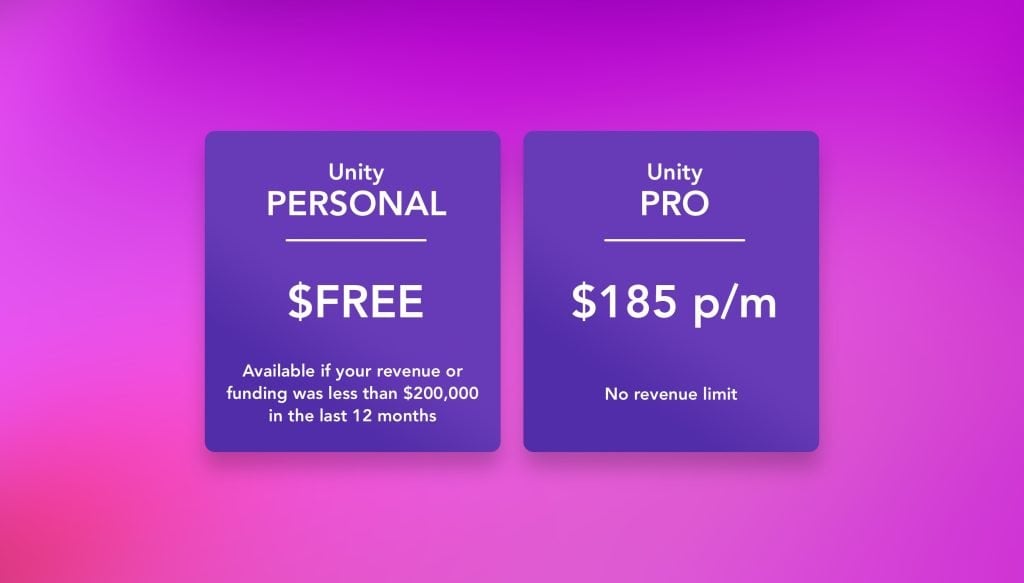
How much money you’re making from Unity-related work can affect which version of Unity you’re allowed to use. (visit the Unity Store for more information).
Is Unity royalty-free?
In most cases, yes, Unity is royalty-free, meaning that you completely own what you make with it and that you don’t need to pay any additional fees to Unity, even if your game is earning you money.
While your use of the Unity editor is provided by a licence which, depending on your status and revenue, you may need to pay for, you do not need to maintain a Unity subscription simply because you’ve created a profitable game using Unity.
Meaning that, if you create a game using Unity Personal, and you release it, and that game earns you more than $200k a year, there’s no obligation for you to then purchase a Unity Pro subscription just because the game you made with Unity is now earning you money.
This is because the Unity subscription fee applies to your use of the editor.
So, if you don’t want to use the Unity editor any more, then you, technically, don’t need to pay for it.
However, if you want to keep using Unity, and chances are you will, either to update your game or to make another one, you’ll need to make sure that you have an eligible licence to use the Unity software which, depending on how much you’re now earning, you may need to pay for.
As of 2024, there will be two aspects to Unity’s pricing structure.
Your use of the editor, which is covered by your subscription payment, and the Runtime Fee.
The runtime fee relates to the distribution of a project that’s been built in a particular version of Unity (specifically Unity 6 or higher) where the terms of service require you to pay an additional fee to cover the distribution of the Unity Runtime.
The Unity Runtime is the technology that makes a Unity game work on a player’s device.
The terms of service you enter into with Unity require you to pay them a fee that’s either based on a small percentage of your project’s earnings (that’s the project’s revenue, not yours) or a fee that’s calculated based on the number of new installations the game receives each month, whichever costs less9.
However, this only applies under very specific circumstances:
You’ll need to be using the Unity 6 version of Unity Pro or higher, the game will need to have earned more than a million dollars in the last 12 months, and will need to have had a million initial engagements, where an engagement is typically a first-time installation by a legitimate end user (the player).
So while Unity does take a kind of royalty payment in specific circumstances, realistically, most projects, including all projects made in Unity Personal, are royalty-free.
So long as you’re allowed to use Unity Personal, that is.
So who can use Unity for free?
Who can use Unity for free?
If your Unity-related revenue or funding was less than $200,000 in the last 12 months, you can use Unity for free.
If you’re using an older version of Unity, before Unity 6, then the old terms of service will apply10, and the threshold is $100,000.
But what does Unity consider to be unity-related income?
When deciding if you’re eligible to use Unity Personal, the method of calculating your revenue is based on what you are and who you’re working for.
For example, if you’re a legal entity, such as a company, all of your revenue is taken into consideration when calculating your tier eligibility, whether it’s related to Unity or not.
However, if you’re an individual, who earns a living from a full-time job, for example, but who’s making games on the side, it’s only the money you make from using Unity, that is taken into consideration.
Which might be a little, or it might be a lot, but you don’t have to include any non-unity work when considering if you’re eligible to use Unity Personal, just the money that you earn from using Unity.
Unless you’re using Unity to work for someone else.
If you’re working as a freelancer and are using Unity to provide services to a client, then it’s their revenue, not yours, that matters when working out if you’re ‘tier eligible’ for Unity Personal.
For example, if a company that’s earning more than $100,000 pays you to work on their project, you won’t be allowed to use Unity Personal for that work1.
This is due to the fact that different licence tiers cannot be used by a single entity or for the benefit of a single entity1, such as working on someone else’s project as a contributor.
Which makes sense for Unity as, otherwise, it would be possible for a large company to take advantage of the small status of an individual freelancer, and avoid paying for Unity licence seats themselves.
What are Unity seats?
Unity licence subscriptions are purchased as seats which are then assigned to individual users using their Unity ID and are activated on up to two machines at a time.
If you’re purchasing Unity for yourself then, chances are, you’re only going to ever need one seat, for you, since you’ll be the only person working on your project.
However, if you’re part of a team, then the number of seats you need depends on how many people will be using Unity.
For example, if there are three people in your team, and all of them are going to be using Unity, you’re going to need three seats.
But what happens when someone in your team leaves?
While seats are assigned on a per-user basis, they’re not permanently linked to individuals or their machines.
If a member of the team leaves, their seat can be reassigned to a new user and their machine activations can be returned, without needing to buy a new licence.
However, while seats are reassignable to a new Unity ID, shared, ‘floating’ licences aren’t typically available in Unity Plus or Pro, where different people could share the same ‘seat’ and simply use it at different times.
While there may come a time when your success with Unity means that you have to pay for a premium subscription, chances are that, at least at first, you won’t have to, and you’ll be able to use Unity Personal for as long as you want.
So how does Unity Personal compare to paid Unity plans and is it ok to use it long-term?
What do you get with Unity Personal?
You can use Unity Personal to develop and release games, and make money from them, for free.
And, so long as you continue to meet the eligibility criteria for Unity’s Personal licence, meaning that your unity-related revenue or funding is below $200,000 for the most recent twelve months, you can continue to use Unity Personal to make new games and update your old ones.
Which is great, because it means that it’s entirely possible to make Unity games, and make a comfortable living doing so, without ever having to pay for a Unity Pro licence.
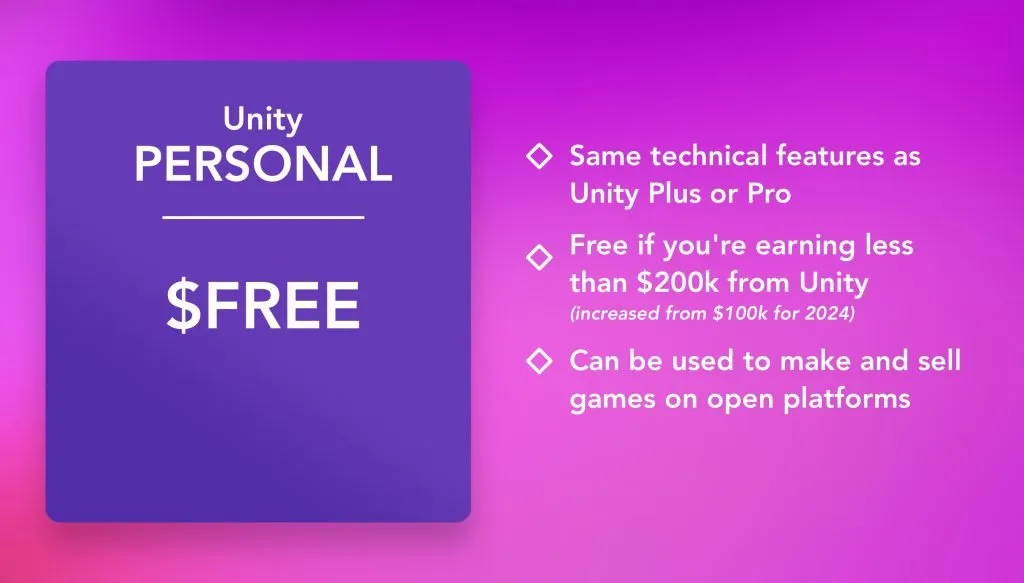
Unity Personal works in the same way as Unity Plus or Unity Pro meaning that, if you can use Personal, you probably should.
But, if you’re a serious developer, should you be using Unity Pro, or is Unity Personal ok?
Unity Personal vs Unity Pro
From a technical standpoint, Unity Personal is exactly the same as Unity Pro.
Meaning that, if you make a game with Unity Personal, there’s no reason why it won’t play, sound or look exactly as good as a game made with a ‘professional’ tier of Unity.
However, there are a couple of small differences.
For example, one of the most notable differences between the free Personal version and paid Unity subscriptions is the ability to customise, or completely remove the ‘made with Unity’ splash screen.
At least, it used to be, as Unity have recently changed this to allow Unity Personal users to optionally remove the splash screen as well.
How to remove the ‘made with Unity’ splash screen?
The made with Unity splash screen is an optional logo that appears when building a project using the free Unity Personal editor.
It appears while the first scene is loading and can be combined with your own developer logo or a series of logos that each appear in order, either before or after Unity’s logo, or simultaneously, with Unity’s logo appearing below.
Like this:
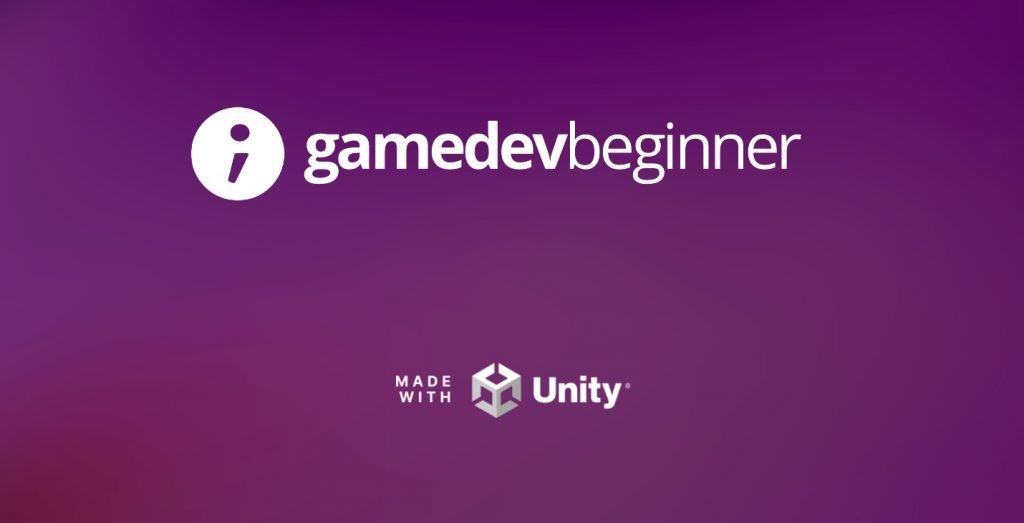
In this example, I’ve added a custom background and configured the Unity logo to appear below my own.
It’s possible to customise how the Unity logo appears in all versions of Unity but, to remove it completely, you’ll need to be using a newer version of Unity, specifically Unity 6 or above, which allows the splash screen to be optionally removed, even in Unity Personal.
Who is Unity Personal for?
Because it offers the same level of features as Unity Pro, if you’re eligible to use Unity Personal (and you probably are) then that’s what you should use.
Game development can take a long time, particularly if you’re a beginner and especially if you’re learning how to make your first game, and it simply doesn’t make sense to use a paid Unity plan until you need to or until you want to, since many of the benefits of Unity Pro simply don’t apply until it’s time to release your game.
In fact, even if you’ve already released a game, and even if you’re earning good money with Unity, the free Personal version might still be all you ever need to use.
So should you ever consider buying Unity Pro?
In my opinion, everyone who can use Unity Personal should use it, and the only time you should consider purchasing Unity Pro is when you’re getting closer to the release of your game (which is when you might typically want or need some of the additional features that a paid plan can offer), because you need to develop your game for a closed platform (more on that later) or because you’re not able to use Unity Personal anymore, typically because you’re making too much money.
This is because previous versions of Unity Personal had a lower revenue threshold than will be available in 2024, meaning that, as soon as your revenue or funding exceeds $100k, you’d need to upgrade in order to keep using Unity.
Which was, typically, when you might have thought about buying Unity Plus.
What is Unity Plus?
Until September 2023, Unity Plus was Unity’s mid-tier subscription option and, for many developers, had historically been a sweet spot between the free Unity Personal plan and the top-tier Unity Pro subscription.
Unity Plus used to cost $40 per month, with a commitment period of one year, or you had the option of paying annually, up-front, for a price of $399, the equivalent of around $33 per month.
Unity Plus is no longer available to new subscribers, however if you already have it, you can continue to use it and even renew your Unity Plus plan until March 27th 2024.
This effectively means that you’d be able to use Unity Plus until March 2025, however it’s reported that you will not be able to add additional seats during that time.
But is any of that worth it?
Especially now since, by raising the revenue threshold of Unity Personal to $200k, and by removing the requirement to display the “made with Unity” splash screen, Unity Personal now basically offers most of the benefits that came with Unity Plus.
So what else do you get with Unity Plus?
And is it enough to keep using it?
What do you get with Unity Plus?
Other than the increased revenue limit and splash screen customisation, both of which will be available in Unity Personal, Unity Plus also increases the number of collaboration integrations that you’re able to use with your Unity project.
But what does that mean?
What are Collaboration Integrations with Unity Plus?
When working with your Unity project, there are a number of Unity services events, such as publishing a new version, building to the cloud or receiving diagnostic reports, that can be connected to project management tools such as Trello, Discord or Slack3.
By default, using Unity Personal, events can be configured with a single integration meaning that, while you can connect as many of your project’s events as you want, you can only use a single management tool to do so.
Unity Plus and higher increases the number of integrations you can configure with your project’s events, meaning that multiple different services can be used to track issues, manage development or receive reports.
The ability to separate your project’s events could be useful if you want to keep your cloud build notifications and your crash reports separate, for example.
Which might come in handy, since Unity Plus also significantly increases the number of crash and exception reports you’re able to receive in Cloud Diagnostics.
Cloud Diagnostics in Unity Plus
While Cloud Diagnostics is already enabled in Unity Personal, only a limited number of crash and user reports are available.
Which could be a problem if you’re trying to work through your game’s early issues, particularly if your player count spikes at launch, as it’s likely to do.
Unity Plus significantly raises this limit, allowing you to track user reports, errors and full-blown crashes from the Cloud Diagnostics dashboard.
This is not the same as analytics, which is a feature of Unity Gaming Services that helps you to understand how a player is playing your game.
While Cloud Diagnostics allows you to track what’s happening when your game goes wrong, allowing you to monitor and analyse exception reports and crashes.
Who is Unity Plus for?
Unity Plus starts to make a lot of sense as you get closer to the release of your first game.
This is mainly because of the significantly higher level of diagnostics it supports, which can be hugely valuable for making sure your game’s initial release goes well, avoiding early negative reviews.
Which is why, in my opinion, Unity Plus used to be a good investment for your game’s first year, since it allowed you to keep a close eye on the critical performance of your game during its initial release and, as a bonus, allowed you to remove the splash screen too, if that’s something that’s important to you.
However, it’s important to remember that, while it is possible to downgrade your Unity licence to Personal from Plus, so long as you’re still ‘tier eligible’ for Personal, projects created with a Unity Plus or Pro licence will, reportedly2, remain tied to that tier, meaning that you won’t be able to open them using a Personal licence.
Meaning that, while it’s possible to upgrade projects to a higher tier of Unity licence it’s, generally, not possible to go back, at least on a per-project basis.
However, given that Unity Personal is, essentially now being offered on the same terms as Unity Plus was, it’s not yet known how the additional benefits of a Plus subscription will be transferred to Personal, if they will at all.
There may now simply be a larger gap in Unity’s product lineup between Personal and Pro.
Which may not be a significant issue for most people since, even though the additional diagnostic features that Unity Plus offered could be extremely useful for making sure that your game’s release goes well, chances are, if you’re releasing your game to a wide audience, such as on closed platforms, like Nintendo Switch, Xbox, or Playstation, you’re going to need Unity Pro anyway.
When do you need Unity Pro?
Unity Pro is the professional tier of Unity’s product lineup.
It removes all revenue limits and offers improved customer service support from Unity themselves, in the shape of priority access to Unity’s Success Advisors and Customer Service staff.
However…
As valuable as that might be, typically, there’s one big reason why you might want to get Unity Pro.
Unity Pro, unlike Unity Plus and Unity Personal, allows you to create and deploy to closed platforms, such as Xbox, Playstation, Stadia and, Nintendo consoles4.
Which means that, if you want to release your Unity game on Switch, or on any other closed platform, you’re going to need a Unity Pro licence to do it.
Which, at $2,040 per year7, could be expensive.
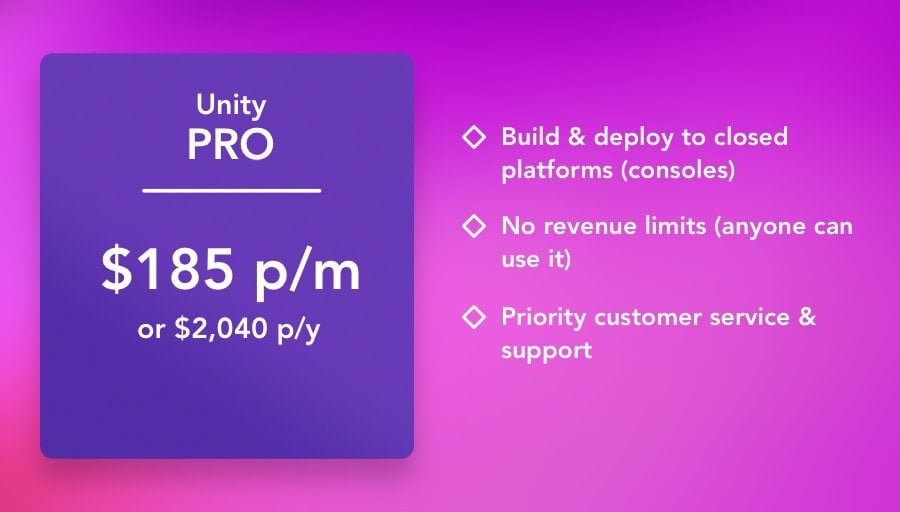
Unity Pro is required to build and deploy to closed platforms, such as games consoles. However, you may not need to pay for it yourself.
However, while you do need a Unity Pro licence to release a game on Playstation, Xbox or on Nintendo Switch, you might not have to pay for it yourself.
Instead, your intended release platform may be able to provide you with a Preferred Platform Key, giving you access to Unity Pro, essentially for free.
So how does it work?
How to get a Preferred Platform Key for Unity
A Preferred Platform Key is a licence for Unity Pro that’s provided by a platform holder, such as Sony or Nintendo, that will enable you to develop a game for their platform using Unity Pro, but without having to pay for it yourself.
Reportedly, Sony5 and Nintendo both provide Unity Pro licences as part of their development programs, while Microsoft, for the moment at least, doesn’t6.
Which means that, if you’re developing an Xbox title, you may need to purchase Unity Pro yourself in order to release it.
However, in any case, it’s not possible to release a game on a closed platform, using Unity, or anything else, without becoming a part of that platform’s development program first.
As a result, if you intend to develop for a console using Unity, the first step is, typically, to apply to the development program of the platform that you’re interested in:
- Become a registered Nintendo Developer
- Become a Playstation Partner
- Xbox Developers | Xbox Creators Program
And, in the meantime, there’s nothing to stop you from building your game using whatever version of Unity you already have.
Is Unity’s dark theme free?
Unity’s dark mode, which is simply a dark editor theme, used to be specific to Unity Pro, meaning that, if you only had the free version of Unity, you couldn’t use it.
However, while it was, at one point, a sign that you were using the premium version of Unity, dark mode has since been added as an accessibility option to all versions of Unity (since Unity 2019.4.8).
Who is Unity Pro for?
Chances are, if you need Unity Pro then you probably already have it, or at least you already know that you need to get it.
While revenue limitations might require you to get Unity Pro early, one of the main reasons for picking it up is for development and deployment to closed platforms, which usually always starts by applying to a specific platform’s development program, during which you may be given a copy of Unity Pro to develop for that platform anyway.
As a result, if you’re a beginner or someone who’s in the middle of their game’s development, there’s probably no reason for you to get Unity Pro anytime soon.
Instead, keep making your game with whatever version of Unity you’re allowed to use and worry about Pro later, even if you’re planning to release on consoles, since your participation in a development program may mean that you don’t need to pay for Unity Pro yourself anyway.
How much does Unity Pro cost?
There are two costs associated with Unity Pro.
- The use of the Unity Editor
- Distribution of the Unity Runtime
The editor fee, if you have to pay it (for example, if you don’t have a preferred platform key), is currently $185 per month, or $2,040 annually.
The runtime fee is an additional payment, calculated monthly, that is either a percentage of a project’s revenue or a calculation of the number of new engagements, typically first-time installations, that a game has each month.
However, this is only payable under very specific circumstances.
So when does the runtime fee apply?
And how much is it?
The Unity Runtime Fee and revenue share explained
The Runtime Fee is related to your distribution of the Unity Runtime when selling a game that was built in the Unity Editor.
The Unity Runtime is what makes Unity games work, it’s the technology that enables the built version of your game to run on a player’s device.
Meaning that selling a game built in Unity may mean that you will need to pay the runtime fee, which is calculated based on the number of initial engagements that a game has each month, or a percentage of revenue
However…
In most cases, the runtime fee is not payable at all, and it will typically only apply to the most successful and widely played games.
So how does it work?
Who will need to pay the Unity Runtime Fee?
In order for the runtime fee to apply, a number of conditions and revenue thresholds must be met first, specifically:
- Your project is built using Unity 6 (previously named Unity 2023 LTS) or higher.
- You’re using Unity Pro or Unity Enterprise (the runtime fee does not apply to Unity Personal or Unity Plus).
- Your project (that’s the game, not you) has exceeded a million dollars in gross revenue in the most recent 12-month period.
- And, to date, your game has more than a million initial engagements, typically a first-time installation.
All of the above needs to be true, and remain true, in order for the runtime fee to be charged.
At which point, you’ll have the choice to either pay a calculated value that’s based on the number of initial engagements your game has had, or 2.5% of your monthly revenue.
Both values are self-reported, as Unity does not automatically track installations for you. To help you work out exactly what is likely to count as an initial engagement, Unity have given some broad guidelines in a Frequently Asked Questions section alongside the announced changes.
However, what’s important is that you’ll only ever be charged the lower of the two values, meaning that each of the different methods of calculating the fee is able to prevent unusual patterns of revenue or installations causing an abnormally high cost.
For example, assuming that you’ve met the initial criteria for the runtime fee to be payable in the first place, even if you make a huge amount of revenue in a month, if no one installs the game, no fee will be payable.
Likewise, if you have a huge spike in users in a month, but don’t actually make any money from them, you won’t pay anything as a result.
It’s only when your game is both commercially successful and widely engaged with that a fee becomes payable and, because the amount you pay will never be more than the equivalent of 2.5% of your revenue for the month, it’s extremely unlikely that you will find yourself in a position where you are unable to comfortably pay the fee.
Put simply, the amount you pay scales with your success.
Unity revenue share vs Unreal revenue share
While Unity’s introduction of a revenue share is new, it isn’t a new concept to game engines in general.
Unreal has monetised its game engine for years, typically asking for a 5% royalty once the lifetime gross revenue of a project reaches one million dollars.
At which point a 5% royalty is due on earnings over and above that amount, so long as your game’s revenue for each quarter continues to be higher than $10,000 dollars.
If it dips below that amount during a quarter, royalties are not payable, but will be chargeable again if sales pick up.
But how does that typically compare with Unity’s revenue share?
The percentage amount that Unity is asking for, at 2.5%, is lower than Unreal’s 5%, but Unreal do not charge editor costs like Unity do.
In practice, this means that Unity’s monthly costs may be marginally higher at first, but significantly lower at scale, depending on how many seats you need.
For example, a project that earns $5,000 a month, and that meets the criteria for a revenue share to become payable in both engines, could cost $125 in runtime fees plus $185 for the Unity Pro subscription, for a total of $310.
The same project earning the same amount in Unreal, so long as it’s passed $1m in gross revenue already, would cost $250.
But, as the project earns higher and higher amounts, Unity’s lower percentage means that the total payable becomes less.
For example, if the same project were to earn double the original amount, $10,000 in a month, then Unity’s total fees would be $425 ($250 in runtime fees plus $185 for the engine seat), compared to Unreal’s $500 5% cut.
At scale, the margins become even better, where an extremely successful project in Unity could require much lower fees than it would in Unreal.
For example, a project that earns $100,000 in revenue would require a payment of $2,500 plus subscription costs for Unity Pro seats, theoretically as low as $185 for one licence, for a combined cost of $2,685 compared to the $5,000 payment to Unreal.
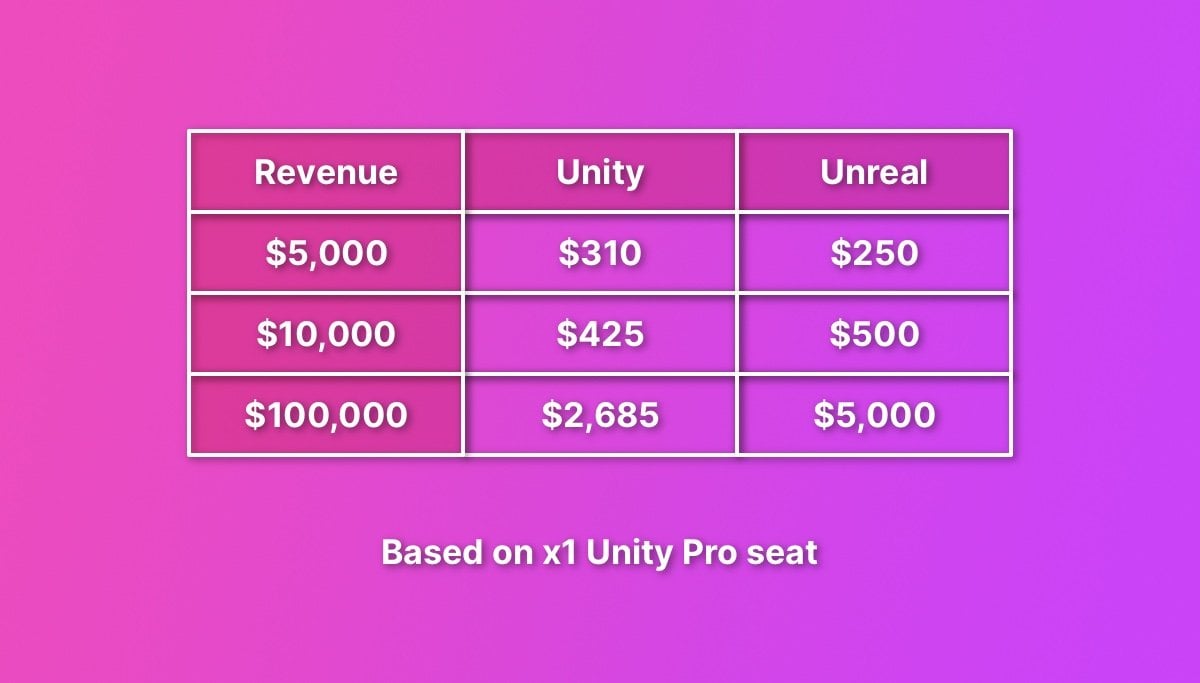
At 2.5%, Unity’s revenue share is lower than Unreal’s 5%, but, unlike Unity, Unreal’s charges don’t include a cost for using the editor. This means that you’ll typically pay more when earning less with Unity but, depending on the number of licenses you have, Unity’s costs scale better.
Unity Enterprise vs other plans
While Unity Pro is typically seen as Unity’s top-tier plan, there is another level of support, aimed at much larger developers.
Unity Enterprise is a large-scale Unity plan that starts at a minimum of 20 seats, adding included Build Server licensing (a paid addon with Unity Pro) and additional support and learning resources.
Targeted at large teams, Unity Enterprise, like Pro, doesn’t have any eligibility criteria, meaning that you only need to get Enterprise if you want the additional features it offers.
Which Unity licence should you use?
If you’re a beginner, or even if you’re an experienced developer who makes games for a living, chances are, Unity Personal, so long as you’re allowed to use it, is the best option for you.
It’s fully featured and, from a technical standpoint, can do anything that Unity Plus or Unity Pro can do and allows you to make good money from the games you make.
Unity Plus made sense as an upgrade when you were either making too much money from your games to keep using Unity Personal, or because the number of players you have meant that Unity Plus’ extra features, such as increased cloud diagnostics, were going to be important to your success.
However, now that Unity Plus is no longer available, and now that Unity Personal offers, for the most part, the main benefits of Unity Plus anyway, specifically the increased revenue limit and splash screen removal, it now makes sense to use Unity Personal for longer.
And while you will need Unity Pro to release your game on consoles, it’s important to remember that some platforms, such as Playstation and Switch may provide you with a Preferred Platform Key for Unity Pro anyway as part of their development program. Meaning that, unless you know you need Pro now, it’s generally a good idea to hold off upgrading until you have to.
This is, in part, because Unity projects are tied to the tier of licence that they were created with, meaning that you can only open a project if you hold the same licence or higher. As a result it’s important to carefully consider when, if at all, is the right time for you to upgrade, as going too early could mean you have to maintain a certain licence level in order to access a particular project.
Generally speaking, Unity’s paid subscriptions, while they can be expensive, tend to scale with success. What’s more, while the controversial runtime fee threatened to create a scenario, for some users, in which they could find themselves owing Unity money, that’s no longer the case, and the significant changes they’ve made to the upcoming policy means that you only pay more if you actually earn more.
As you earn more money from the games you make, you’ll need to pay for a Unity licence to keep using it and, if you create an extremely successful game, you will need to pay Unity additional fees in the form of a revenue share.
But, at that point, because Unity’s revenue thresholds are, generally, very high, you should be able to more comfortably afford it anyway.
In the meantime, if you’re trying to decide which version of Unity you should be using, Unity Personal, so long as it’s an option for you, is usually, always, the best place to start.
Now it’s your turn
Now I want to hear from you.
Are you using Unity Personal, Unity Plus, or Unity Pro?
What’s your experience with Unity’s paid platforms?
And what’s your best advice for someone considering paying for a Unity subscription?
Whatever it is, let me know by leaving a comment.
To avoid bias, this article does not include in-content affiliate links for paid Unity plans. If you feel that this article helped you, you can choose to support the blog by using my affiliate link below, which means that I may receive a commission from your purchase at no cost to you. However, in the article above, links to paid Unity plans are non-affiliate, and are for your information only.
Important:
The information in this article is based on my personal understanding of Unity’s product line-up, my opinions on when someone might find their products useful and has been written using the guidance of official documentation and public product pages available at the time of writing. While every effort has been made to verify the information in this article as correct, this post is not endorsed by Unity Technologies and should not be considered to be an official source of information on Unity products and their terms of use. It should be noted that information relating to Unity’s upcoming 2024 pricing changes is based on official announcements of changes that have not yet been implemented, meaning that exactly how they will work and what they will involve is subject to change. For the avoidance of any doubt, for accurate, up-to-date product information, please refer to Unity’s product pages.
Sources:
- unity.com – terms of service/software – (updated 10th March 2022)
- Confirmed by Unity Customer Experience Advisor (30th August 2022)
- docs.unity3d.com – Manual: Unity Integrations (v2021.3)
- Gamedeveloper.com – “Going forward, Unity devs will need Unity Pro to publish on consoles” (published 4th August 2021)
- support.unity.com – Developing for Playstation.
- support.unity.com – Developing for Xbox.
- Unity raised the price of Unity Pro, Enterprise and Industrial plans on 13th October 2022.
- blog.unity.com – Unity announced the increase of the Unity Personal revenue cap in an open letter to their community on September 22, 2023
- blog.unity.com – Unity announced these upcoming policy changes in September 2023, however they are not yet implemented and are subject to change and clarification, via the new terms of service which, at the time of writing, have not been published
- The increase of the Unity Personal revenue cap from $100,000 to $200,000 has been announced but not implemented. It is assumed that, like other changes to Unity’s pricing, it will only apply to the new terms of service that will be made available with Unity 2023 LTS, otherwise known as Unity 6 since Unity’s announcement on 16th November 2023.
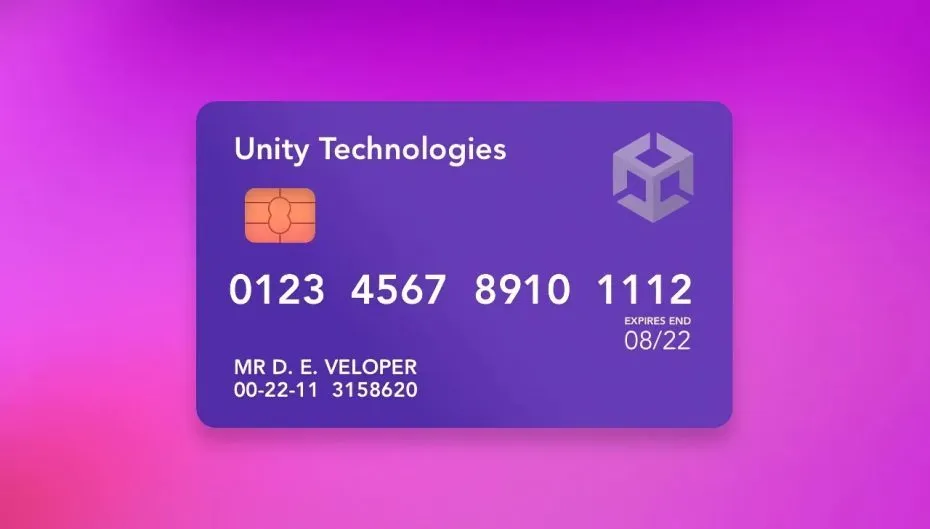
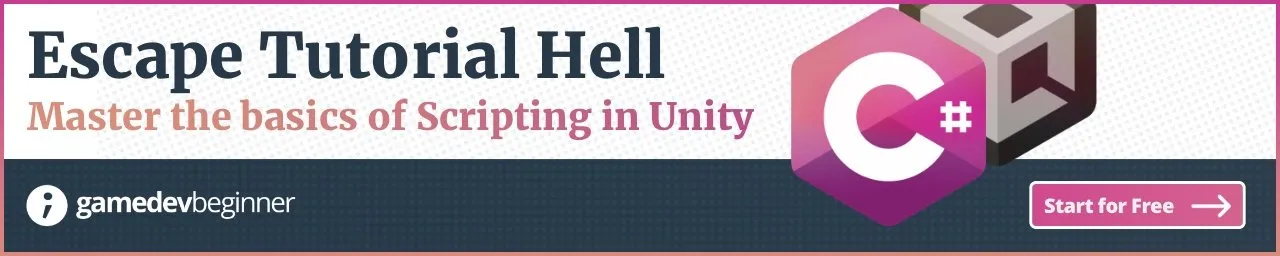

Comments
Some time ago I had a unity pro license and tried to use Unity’s Success Advisors service but couldn’t find good information about this. Could you share some info about this service?
Unity’s FAQ’s suggest that you should have received an email from a Success Advisor shortly after purchasing Pro, with details on how to contact them. As for what a Success Advisor can actually do for you, my understanding is that the role, as far as Unity is concerned, is as a point of contact, basically to help you navigate Unity’s services or, possibly, to match you with learning events that you might need. While this might be useful if you don’t know what Unity can offer you, I don’t believe that it’s a technical or developmental support role and it’s likely that your advisor will be there to match you with Unity’s products more than they will be there to help your game succeed. However, I may be wrong, I don’t have direct experience with this service but I’d love to hear from someone who has.
Great explanation, thank you!
You’re welcome!
Thanks John, Great article. How about the Pro’s line item of “Over 300 hours of professional training content available”. Is that a worthwhile benefit of the Pro’s plan?
Thanks,
Tim
Hi Tim, while I haven’t confirmed it, I believe that may be referring to Unity Learn premium, which became free for everyone in 2020 (see this blog post for details). As far as I can tell, there’s no other mention that Unity Pro customers get premium learning resources that other users don’t. Additionally, one of Unity’s biggest benefits is that it’s extremely well supported by community tutorials and resources that are either free or low-cost, at least in comparison to the Unity Pro price tag.
Hi John,
I did a bit more digging and found this page which shows the “Over 300 hours of professional training content available”
https://store.unity.com/front-page#plans-business
and is actually separate training, more information here:
https://unity.com/products/on-demand-training
Best regards,
Tim
Thanks Tim, I believe that’s a perk of Unity Enterprise, shown here in the plan comparison. I’ll get in touch with Unity to clarify what that particular line in the Pro description refers to.
After getting in touch with Unity, they’ve told me that refers to Unity Learn, which I believe used to be a Pro perk but is now free for everyone.
Thanks